Here you can find out how you can create a new inventory in the seventhings inventory manager.
To add a new object to your objects list, there are two options that we have described for you here.
Adding via the web application
1. Go to the Objects-Menu
2. Click the Create button
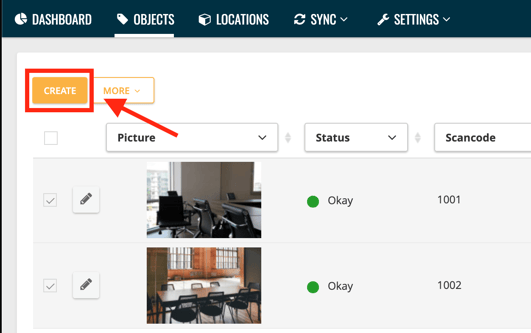
3. The detailed view opens. Enter all the information about the new object
Note that all fields marked with an asterisk are mandatory fields that you have to fill out. You can freely configure which fields are defined as mandatory fields under Settings - Field Definitions (Objects).
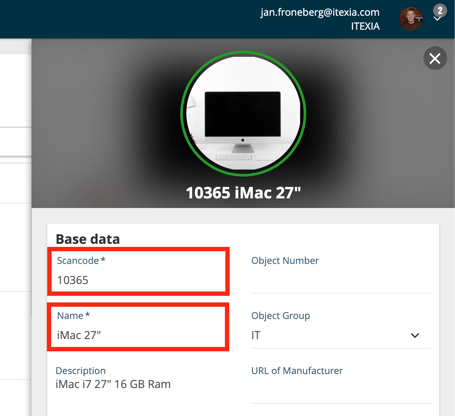
You should also assign a target room directly when creating the new object. So when you scan the object, you set its status directly to Okay.
If you don't know a target room, the object gets the status Unknown
4. Click Create when you're done
It's best to have a look at the short video tutorial:
[The video will be available shortly]
Aufnahme über den mobilen Scanner
If you have already assigned scan codes for the objects, you can simply scan in the new code and assign new data to the object. You can find out exactly how this works here.
If you have not yet assigned any codes and still want to take up a new object via the app, you can do this using the search function.
Here we show you how to do it.
