- Support & Knowledge Base
- Objects
- Create & Edit objects
How do I change the location of an object?
An employee moves into a new office and you want to assign their objects to the new room? This is how it works.
Assigning a new room or location to an object is child's play with seventhings. Simply edit the corresponding field in the detailed view of the object.
1. Go to the Objects-Menu
2. Click on the pencil icon of the object whose room you want to change

You can also open the detailed view by double-clicking on the object.
3. Select the new target room accordingly. You can also assign a new current room directly here.
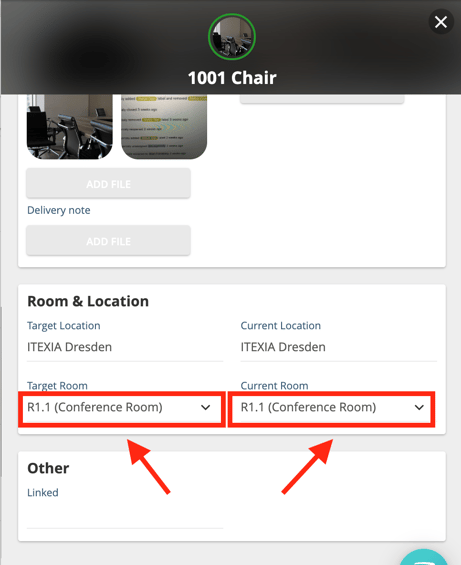
Note that the location is automatically adopted when the room is selected.
Note: You can also assign a new room to the object via the app. To do this, select the appropriate room via the preselection, scan the desired object or search for it in the search function and click on save. Here we show you how to scan an object with the app.
