- Support & Knowledge Base
- Objects
- Columns & Download
How do I rearrange the columns in my inventory list?
Here we show you how to change the arrangement of your objects list using drag & drop.
The objects list is your main workspace in the seventhings inventory manager. To make it as clear and efficient as possible for you, you can change the order of the individual columns.
To do this, just follow the steps below:
1. Go to the objects menu
2. Click the Columns button in the top right corner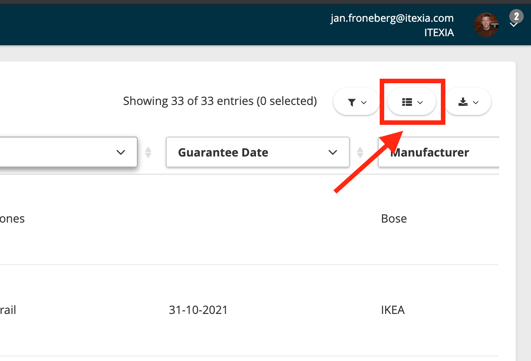
3. Click with the left mouse button on the 6 dots next to the name of the column you want to move.

4. Hold down mouse button and drag the field to where you want the column to be in the list.
5. You can show and hide columns using the checkbox - this way you can see only the information you need in the list.
